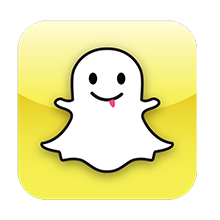Popular instant messaging service Snapchat, renowned for disappearing videos and photos, has announced an update introducing a feature called “Login Verification”. When users choose to enable this feature, Snapchat will send them an SMS code every time they wish to log in to Snapchat on a new device, thus ensuring it is in fact them trying to access their account.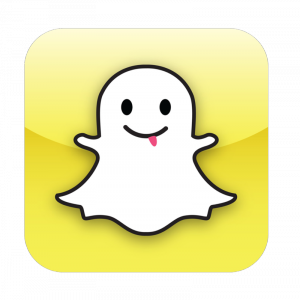
This feature is one which a number of apps and services have seen fit to add, with Apple launching two-step verification for FaceTime and iMessage earlier this February. With recent high-profile cloud hacks and similar privacy controversies, many argue that such features should be provided as a standard across all apps and services which leave users vulnerable.
For those who are unsure what two-factor authentication is, or how it makes logging in more secure for the user, or even merely how to enable the feature on your Snapchat account, there are some basic explanations listed below.
What is 2-factor authentication?
Two-factor authentication essentially adds a second step to a user’s basic log-in process. Previously we would merely have to input a username and password in order to be signed in, with the password acting as the sole factor of authentication. However, adding a second factor adds an extra level of security to user’s accounts, making it relatively more secure and difficult to hack.
Therefore, with the addition of a second factor, users must input two different types of credentials before gaining access to an account. The second credential in this 2-factor system may be a fingerprint, phone number or a range of different pieces of information. If an account is being accessed via a mobile phone then users will generally be sent a unique SMS code to their phone which they will then be required to input when they attempt to log in. Check out our other post for more information: What is Two-Factor Authentication?
How exactly does Snapchat Verification work?
Snapchat states, “Login Verification, also known as 2-factor authentication, is an optional feature that helps you keep your Snapchat account more secure. If enabled, you will need both your password and an SMS code sent to your phone to log in to your Snapchat account on a new device.”
How do users enable Login Verification on their Snapchat accounts?
1. Open the Snapchat application on your mobile phone (the app can be downloaded from Apple’s App Store or Google Play).
2. Go to your Snapchat settings (by pressing the gear icon on the upper-right corner of the profile screen), select Login Verification.
3. Snapchat will now send you a verification code via SMS message to the verified phone number which is linked to your Snapchat account.
4. You must now enter the unique code in order to verify your device and access your account.
5. Upon enabling Login Verification, you will be able to verify any additional devices you wish to use, generate a Recovery Code, etc.